When files on a hard drive suddenly show as zero bytes, it can be a perplexing and concerning issue. This situation can occur due to various reasons, often related to file system corruption, hardware problems, or improper handling of storage devices. Based on a discussion in a data recovery forum, here are some potential causes and preventive measures:
Potential Causes:
- Damaged Partition Table:
- A corrupted partition table can lead to the operating system misinterpreting file sizes, resulting in files showing as zero bytes.
- Solution: Use disk repair tools to check and repair the partition table.
- Failing Hard Drive:
- Physical damage or wear and tear on the hard drive can cause data corruption, making files unreadable or showing incorrect sizes.
- Solution: Regularly monitor the health of the hard drive using SMART tools and replace it if any signs of failure appear.
- Interrupted Saving Process:
- If the saving process is interrupted (e.g., due to power failure or premature ejection of the drive), files may not be saved correctly.
- Solution: Ensure that the drive is properly ejected and that power supply is stable during data transfers.
- File System Corruption:
- Issues with the file system (e.g., exFAT, NTFS) can lead to incorrect file size reporting. ExFAT, commonly used for compatibility between macOS and Windows, may be more prone to corruption.
- Solution: Consider using a more robust file system like NTFS for Windows or APFS for macOS. Ensure proper dismounting of drives to prevent corruption.
Preventive Measures:
- Regular Backups:
- Always maintain regular backups of important data on separate drives or cloud storage to prevent data loss.
- Use Reliable File Systems:
- Choose file systems that are known for stability and reliability. For cross-platform use, consider NTFS with appropriate drivers for macOS, or APFS if primarily using macOS.
- Check and Repair Drives:
- Regularly use disk utility tools to check for and repair any file system errors. Tools like CHKDSK (Windows) or Disk Utility (macOS) can help maintain drive integrity.
- Handle Drives Properly:
- Always ensure that drives are properly ejected before disconnection. Use uninterruptible power supplies (UPS) to prevent data corruption during power failures.
- Monitor Drive Health:
- Use SMART monitoring tools to keep an eye on the health of your drives. Replace any drives showing signs of potential failure.
- Educate Team Members:
- Ensure that all team members are aware of proper data handling practices to minimize risks of data loss.
By understanding these potential causes and implementing preventive measures, you can reduce the likelihood of files showing zero bytes and ensure data integrity for your important projects.
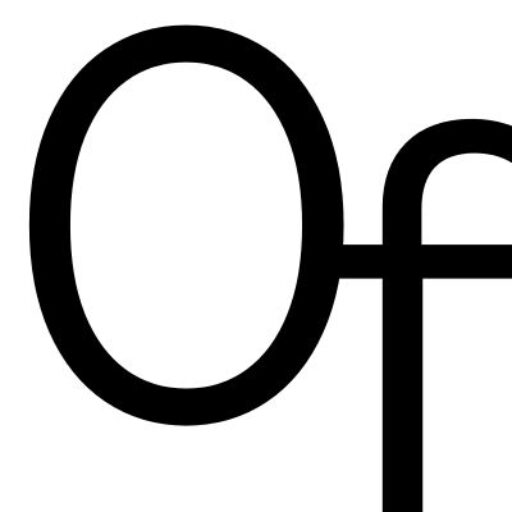
Leave a Reply